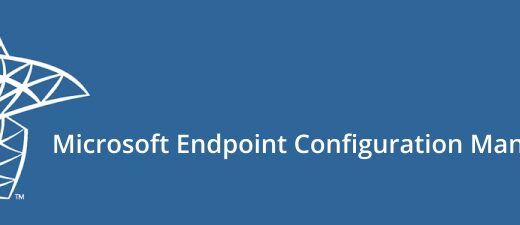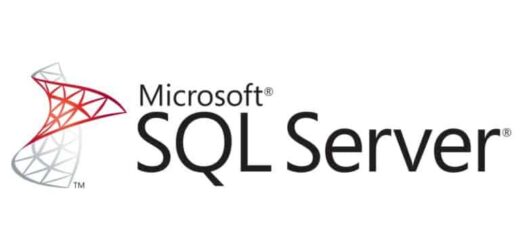SCCM 2503 Current Branch Upgrade Guide
In this article, I’ll walk you through the comprehensive steps to upgrade Configuration Manager to version 2503.
Microsoft releases two major versions of Configuration Manager each year—typically in April and October. Each release comes with an 18-month support lifecycle, after which official support is discontinued. To avoid potential issues and continue receiving support and critical fixes, it’s essential to keep your Configuration Manager environment up to date.
What’s New in This Release?
With version 2503, Microsoft continues its commitment to the Secure Future Initiative (SFI) by focusing heavily on security and quality improvements. This release does not introduce any new features; however, it resolves over 230 known issues identified in the previous version. You can review the full list of fixes [here]
Early Update Ring
For now, version 2503 is available in the Early Update Ring. To make this update visible and downloadable in the Configuration Manager console, you’ll need to download and run the following PowerShell script: Script
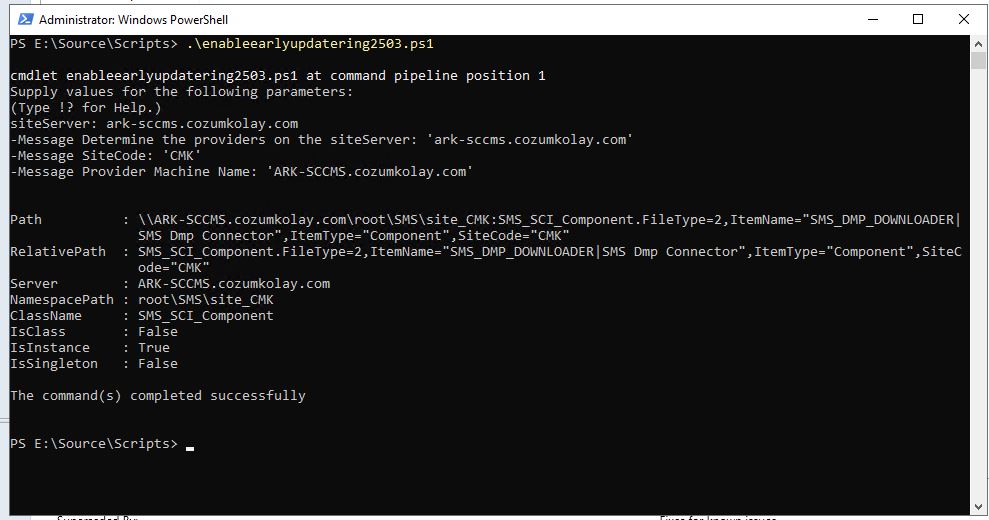
After running the script, you should see that the Configuration Manager 2503 update has begun loading in the console.
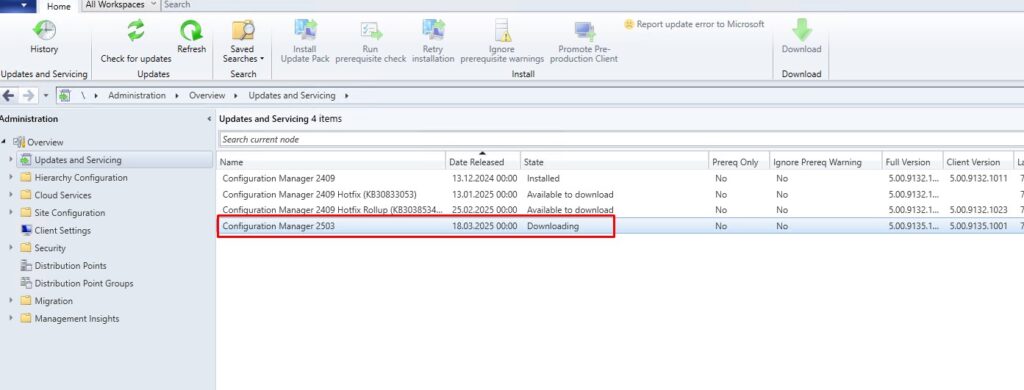
Pre-Upgrade Checklist
Before upgrading to Configuration Manager version 2503, it’s essential to review the following items to ensure a smooth and successful update process:
• Check Current Version
To install version 2503, your current Configuration Manager version must be at least 2309.However, starting from version 2403, the Enhanced HTTP (EHTTP) feature introduces a change where HTTP connections are no longer accepted in the new prerequisites.Therefore, if you’re on a version earlier than 2403, it’s strongly recommended to first upgrade to 2403, and then proceed directly to 2503.
• Verify Microsoft .NET Framework Version
All Configuration Manager components require the latest release of .NET Framework 4.8.2 to be installed.
• Check Windows ADK Version
Ensure that your currently installed Windows ADK version supports Configuration Manager 2503.You can refer to the list of supported versions here:🔗 Supported Windows ADK versions for Configuration Manager If needed, download and install the appropriate ADK version.
• Validate SQL Server ODBC Driver
All site servers and system roles must have the Microsoft ODBC Driver for SQL Server version 18.1.0 or later installed.
• Apply Windows Updates
Before starting the upgrade, ensure that all pending Windows Updates on the server are installed.After installation, reboot the server to apply the updates and proceed with the version upgrade.
Prerequisite Check
Before starting the upgrade process, it’s important to verify that your Configuration Manager environment is ready for the new version.To do this, right-click on the 2503 update in the console and select “Run prerequisite check.”This will initiate a full validation to ensure all required conditions are met before proceeding with the installation.
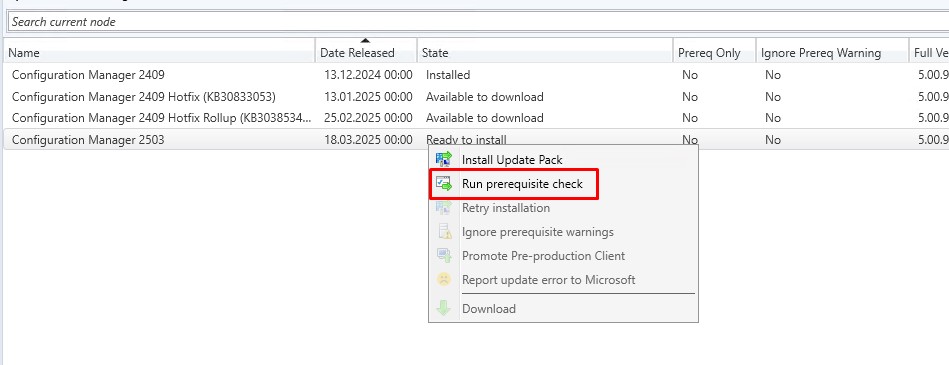
You can monitor the prerequisite check progress by navigating to Monitoring > Overview > Updates and Servicing Status, then right-clicking on Configuration Manager 2503 and selecting “Show Status.”
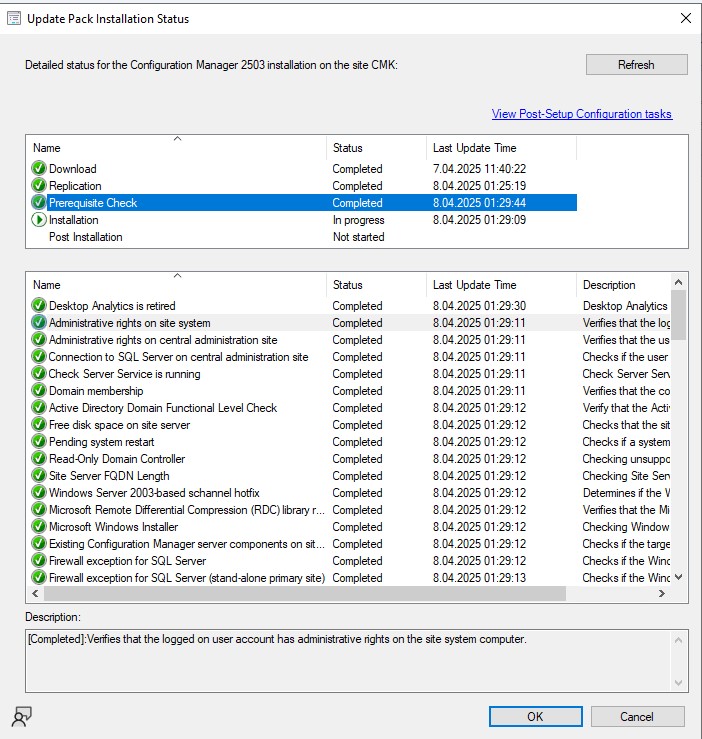
You can also track the process in more detail by reviewing the C:\ConfigMgrPrereq.log file, which provides real-time insights into the prerequisite check.

Starting the Current Branch 2503 Upgrade
Once all pre-upgrade checks have been completed successfully, you can begin installing the new version.
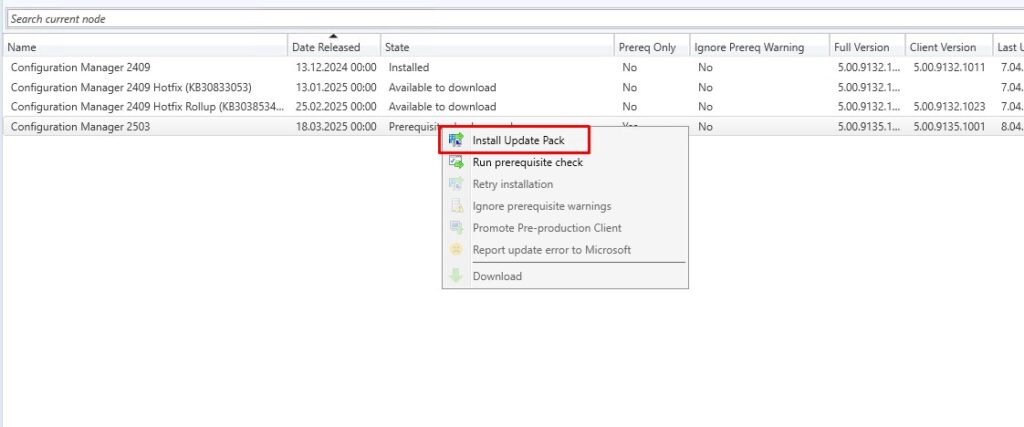
• General Tab
Since the prerequisite checks have already been completed, you can proceed by clicking Next.In some cases, you may encounter warnings that do not block the installation. If you receive such a message, simply check the “ignore warnings” box and continue with the setup.
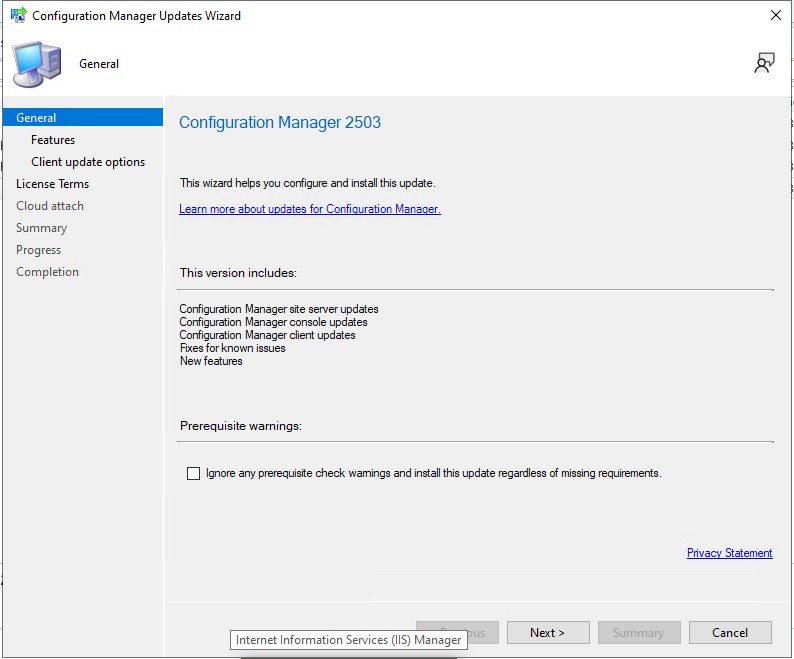
• Features Tab
Here, you can choose to enable any new features you’d like to activate during the upgrade.These can also be enabled later via Administration > Overview > Updates and Servicing > Features.
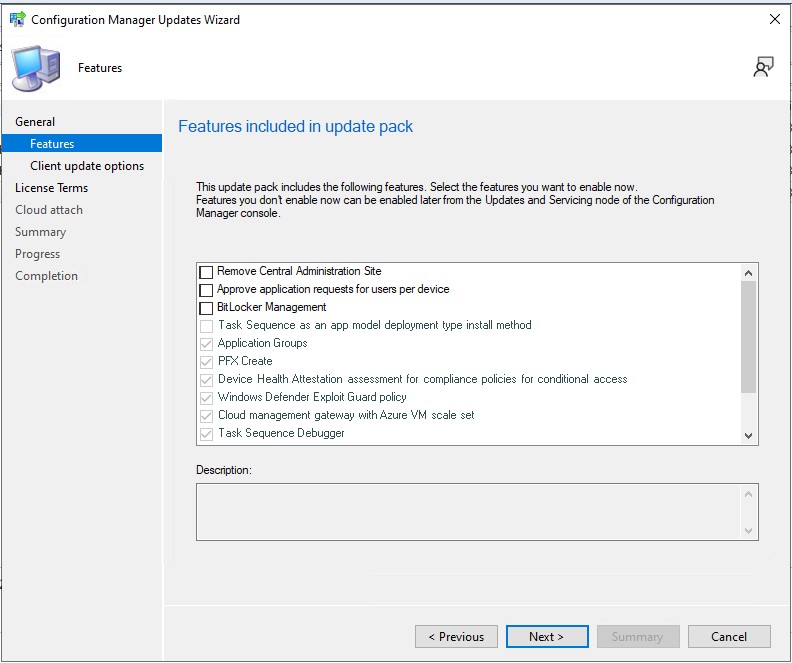
• Client Upgrade Tab
Select the client upgrade option that best fits your environment and proceed accordingly.
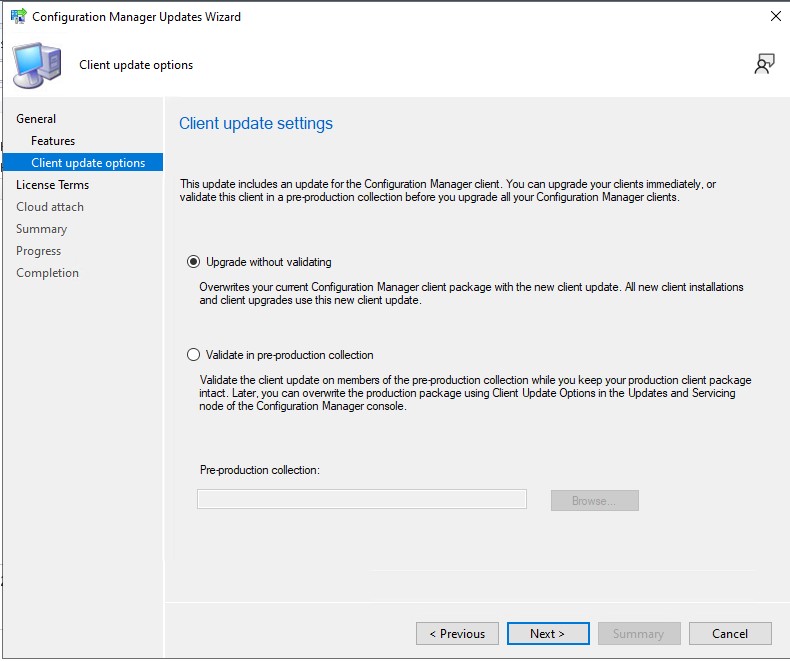
• License Terms Tab
You must accept the license terms in order to proceed with the installation of the new version.
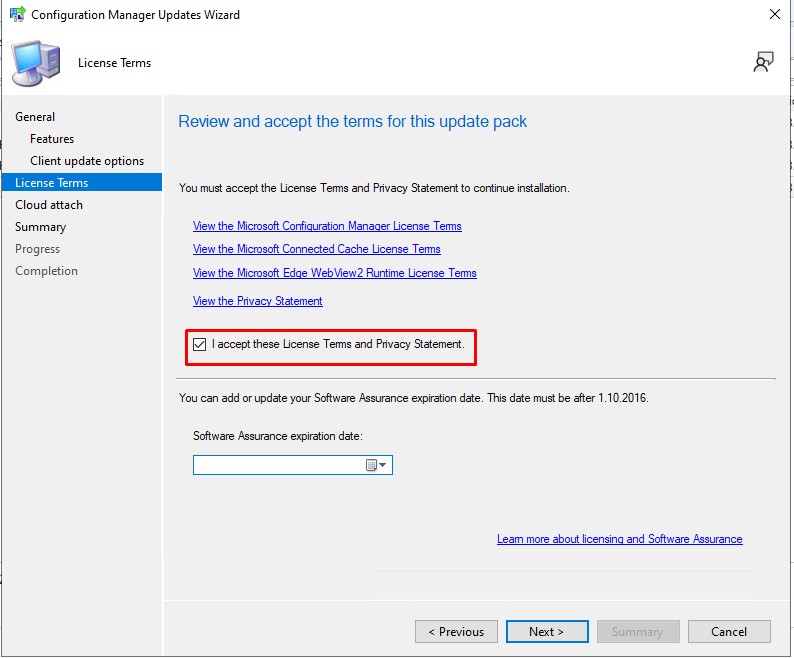
• Cloud Attach Tab
If you are using co-management with an Intune environment, you’ll need to sign in with your tenant credentials here.If not, you can safely next this step.
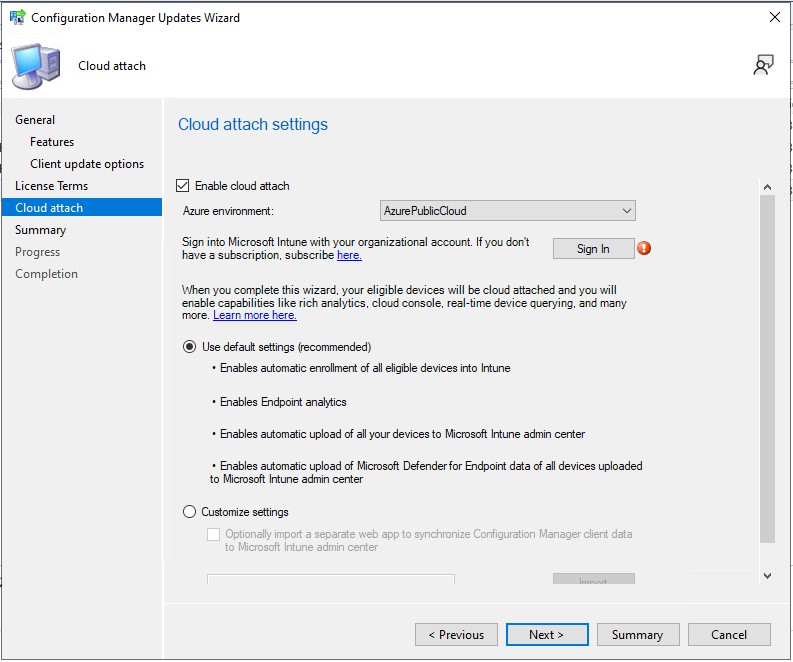
In the final step, you’ll see a summary of your selections before the installation begins.You can monitor the progress by navigating to:Monitoring > Overview > Updates and Servicing Status,right-clicking on Configuration Manager 2503, and selecting “Show Status.”
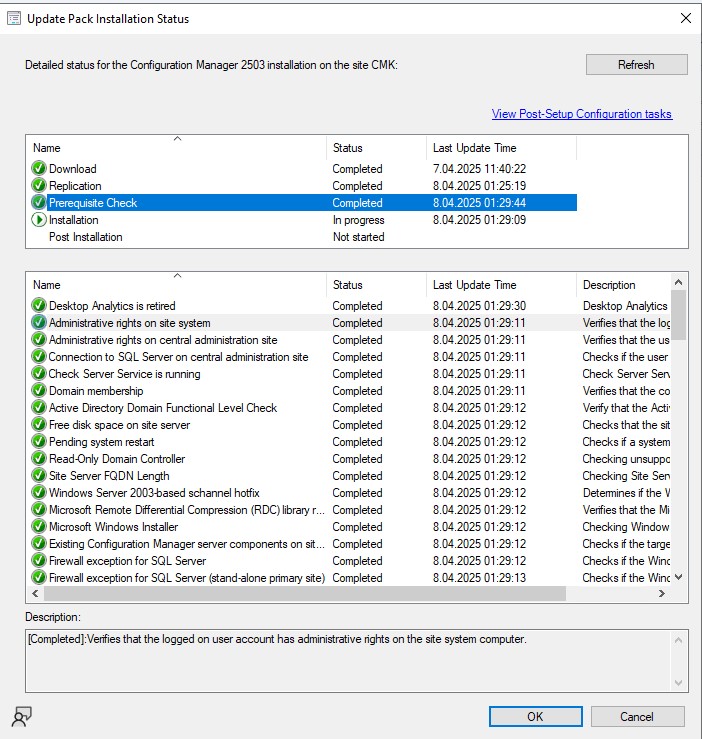
Post-Upgrade Checklist
After completing the version upgrade, there are a few important items to verify to ensure everything is running smoothly:
• Configuration Manager Console
Once the upgrade is finished, the console must be restarted to install and apply the latest version of the Configuration Manager console.When reopening the console, a prompt will appear to install the updated console version.Make sure to complete this installation before proceeding with any other operations.
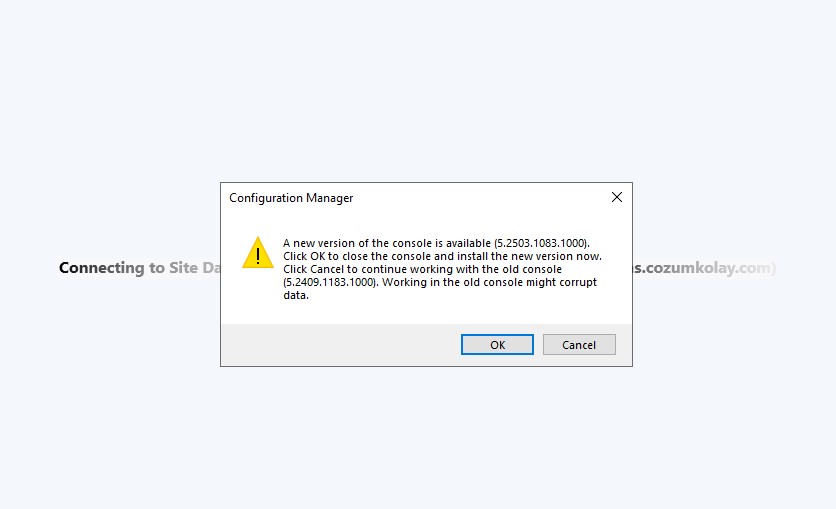
• Updated Client Package
After the upgrade, ensure that the updated Configuration Manager client package has been successfully distributed to all distribution points.
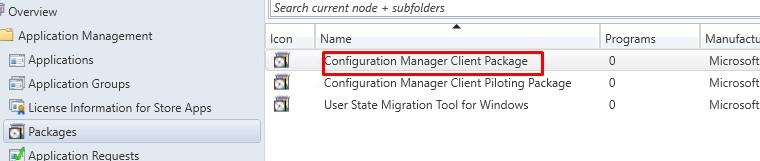
• Client Upgrade Settings
In the Hierarchy Settings, verify that the option “Upgrade all clients in the hierarchy when a new client update is available” is enabled.When this setting is active, client agents are automatically upgraded with each new version rollout.
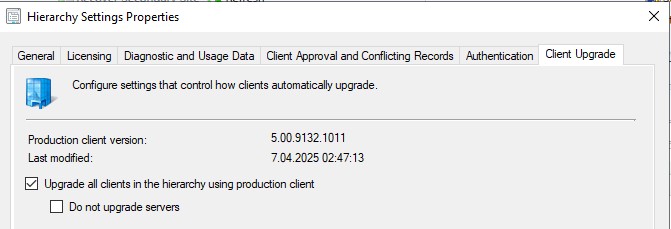
• Deployment via Group Policy
If the Configuration Manager client is being deployed to endpoints via Group Policy using a script or VBScript, make sure to update the agent version within the script linked to the policy.This ensures that newly joined devices receive the latest client version during installation.