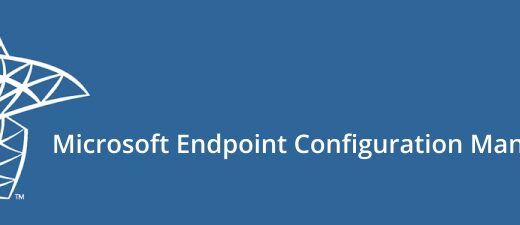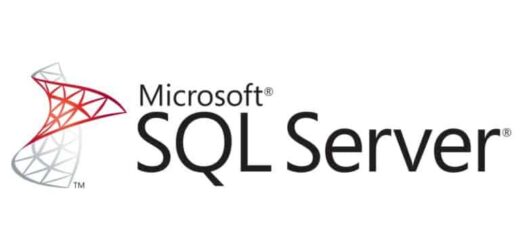Deploying New Teams on LTSC via SCCM
Microsoft’s new Teams client brings performance improvements and a refreshed user interface. However, it’s officially unsupported on Windows LTSC editions both 10 and 11. LTSC users encounter the “this device is not supported” error during installation and are often redirected to legacy Teams versions as the only viable option.
In this post, I’ll walk through how I successfully deployed the new Teams client to LTSC systems using SCCM. The process covers WebView2 dependencies, MSIX packaging, sideloading configuration, and scripting logic within SCCM demonstrating that a stable and functional setup is achievable even without official support.
For environments running LTSC, this guide offers a practical and repeatable solution to deliver the modern Teams experience.
Before You Deploy
Download the WebView2 Runtime
The new Microsoft Teams client relies on the Microsoft Edge WebView2 Runtime to render its interface. This component is typically missing on LTSC systems.
Download the Evergreen Standalone Installer
Visit the WebView2 Runtime download page
Download the New Teams MSIX Package
The new Teams client is distributed as an MSIX package. On LTSC systems, this package must be downloaded and installed manually.
Direct download link: MSTeams-x64.msix
Enable Sideloading via Registry
To install MSIX packages, Windows must have sideloading enabled. You can activate it using the following PowerShell command:
reg add HKLM\SOFTWARE\Policies\Microsoft\Windows\Appx /v AllowAllTrustedApps /t REG_DWORD /d 1 /f
Without this step, MSIX installation may fail.
PowerShell Script: Automate the Installation
The script below checks and applies everything needed in one go. It first enables sideloading, then verifies if WebView2 is installed if not it installs it silently. Finally, it installs the Teams MSIX package.
powershell
reg add HKLM\SOFTWARE\Policies\Microsoft\Windows\Appx /v AllowAllTrustedApps /t REG_DWORD /d 1 /f
if (-not (Get-ItemProperty -Path "HKLM:\SOFTWARE\Microsoft\EdgeUpdate" -ErrorAction SilentlyContinue)) {
Start-Process -FilePath ".\MicrosoftEdgeWebview2Setup.exe" -ArgumentList "/silent /install" -Wait
}
Add-AppProvisionedPackage -Online -PackagePath ".\MSTeams-x64.msix" -SkipLicense
BAT File: One-Click Execution
This BAT file runs the PowerShell script above making it suitable for SCCM, Intune or manual deployments.
bat
@echo off
powershell.exe -ExecutionPolicy Bypass -File "%~dp0full.ps1"
Reminder: Don’t forget to rename to match your actual script name.
All these files should be placed in a dedicated folder within your SCCM package. Once organized, you’re ready to deploy.

Creating a New Package in SCCM
Go to Software Library > Application Management > Packages > Create Package

After naming the package, point to the source folder containing your installation files and proceed.

Create a standard program for this deployment.

In the command line field, enter the name of your .bat file. Make sure to set the program to run “Whether or not a user is logged on” so it installs silently in the background.

I’ve sent the deployment as Available, but you can adjust this depending on your rollout plan. To quickly test the result, you can manually trigger the Machine Policy Retrieval & Evaluation Cycle on the client.

Note:To verify whether the deployment was successfully received by the client, check the PolicyAgent.log. Since package deployments use the classic policy model, SCCM treats them as new task assignments which is why the Machine Policy cycle is triggered.
Once the deployment completes, the new Teams client should be up and running.

Using the new Microsoft Teams client on LTSC systems is possible and a sustainable solution, despite the lack of official support. In this article, we have covered the pre-installation preparations step by step, the necessary components, and how to package and deploy it via SCCM.